Dashboard
Kubernetes Dashboard 的部署非常簡單,只需要運行
kubectl apply -f https://raw.githubusercontent.com/kubernetes/dashboard/v2.0.0-beta8/aio/deploy/recommended.yaml稍等一會,dashborad 就會創建好
$ kubectl -n kubernetes-dashboard get pod
NAME READY STATUS RESTARTS AGE
dashboard-metrics-scraper-76585494d8-xhhzx 1/1 Running 0 20m
kubernetes-dashboard-5996555fd8-snzh9 1/1 Running 0 20m
$ kubectl -n kubernetes-dashboard get service
NAME TYPE CLUSTER-IP EXTERNAL-IP PORT(S) AGE
dashboard-metrics-scraper ClusterIP 10.0.58.210 <none> 8000/TCP 20m
kubernetes-dashboard ClusterIP 10.0.182.172 <none> 443/TCP 20m然後運行 kubectl proxy 之後就可以通過下面的鏈接來訪問了:
http://localhost:8001/api/v1/namespaces/kubernetes-dashboard/services/https:kubernetes-dashboard:/proxy/登錄認證
通過導入 API Server 的證書登錄
在 v1.7 之前的版本中,Dashboard 並不提供登陸的功能,並且以 http 的方式來運行,所以你可以直接通過 kubectl port-forard 或者 kubectl proxy 來訪問它。
當然也可以直接通過 API Server 的代理地址來訪問,即 kubectl cluster-info 輸出中 kubernetes-dashboard 的地址。由於 kubernetes API Server 是以 https 的方式運行,所以在訪問時需要把證書導入系統中:
將 kube.p12 導入系統就可以用瀏覽器來直接訪問 https://<apiserver-url>/api/v1/namespaces/kubernetes-dashboard/services/https:kubernetes-dashboard:/proxy/#/overview 了。
使用 kubeconfig 配置文件登錄
從 v1.7.0 版本開始,Dashboard 支持以 kubeconfig 配置文件的方式登錄。打開 Dashboard 頁面會自動跳轉到登錄的界面,選擇 Kubeconfig 方式,並選擇本地的 kubeconfig 配置文件即可。
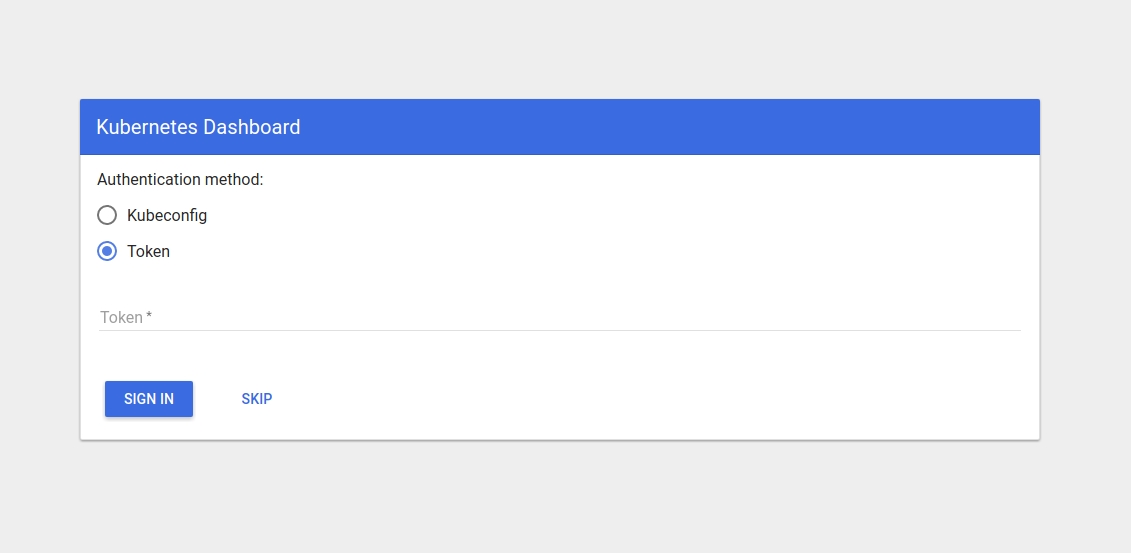
使用受限 Token 登錄
從 v1.7.0 版本開始,Dashboard 支持以 Token 的方式登錄。注意從 Kubernetes 中取得的 Token 需要以 Base64 解碼後纔可以用來登錄。
下面是一個在開啓 RBAC 時創建一個只可以訪問 demo namespace 的 service account token 示例:
注意,由於使用該 token 僅可以訪問 demo namespace,故而需要登錄後將訪問 URL 中的 default 改成 demo。
使用 admin token 登錄
跟上一步類似,也可以創建一個 admin 用戶的 token 來登錄 dashboard:
其他用戶界面
除了 Kubernetes 社區提供的 Dashboard,還可以使用下列用戶界面來管理 Kubernetes 集群
Cabin:Android/iOS App,用於在移動端管理 Kubernetes
Kubernetic:Kubernetes 桌面客戶端
Kubernator:低級(low-level) Web 界面,用於直接管理 Kubernetes 的資源對象(即 YAML 配置)

Last updated